Steps:
------

1.To let Windows users access a Mac's "Windows shared files" you are first required to allow Windows users to log into the Mac.
2.Select the "Apple" menu (the icon at the top left of screen) and click the "System Preferences" menu item.
3.When the system preferences window appears, select the "View" menu at the top of the screen and select "Accounts".
4.On the new window that appears select the user who will be making their files available on this machine and then select "Edit User".
5.Check the "Allow user to log in from Windows" checkbox and click "Save".
Step 2 - Enabling "Windows file sharing" on the Mac
"Windows file sharing" itself can now be enabled on the Mac. The service is called "Windows file sharing" simply because it is compatible with the official Microsoft Windows file sharing protocol.
Steps:
-----
1.Select the "Apple" menu (the icon at the top left of screen) and click the "System Preferences" menu item.
2.When the system preferences window appears, select the "view" menu at the top of the screen and select "Sharing".
3.In the "Services" tab of the "Sharing" window select the option "Windows File Sharing".
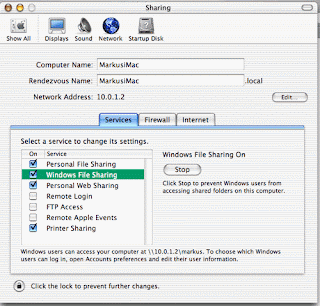
Your Mac is now set up to share its files with Windows XP PCs, Macs and any other computers with Samba clients.

No comments:
Post a Comment